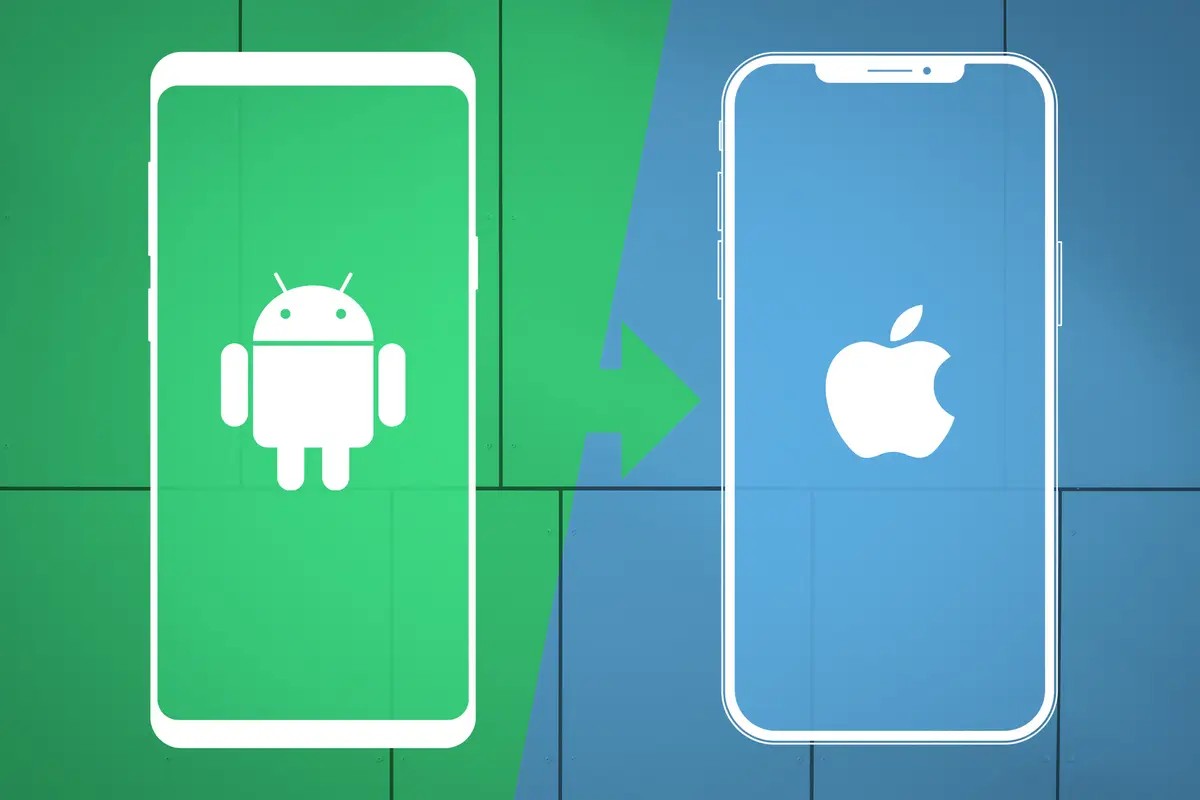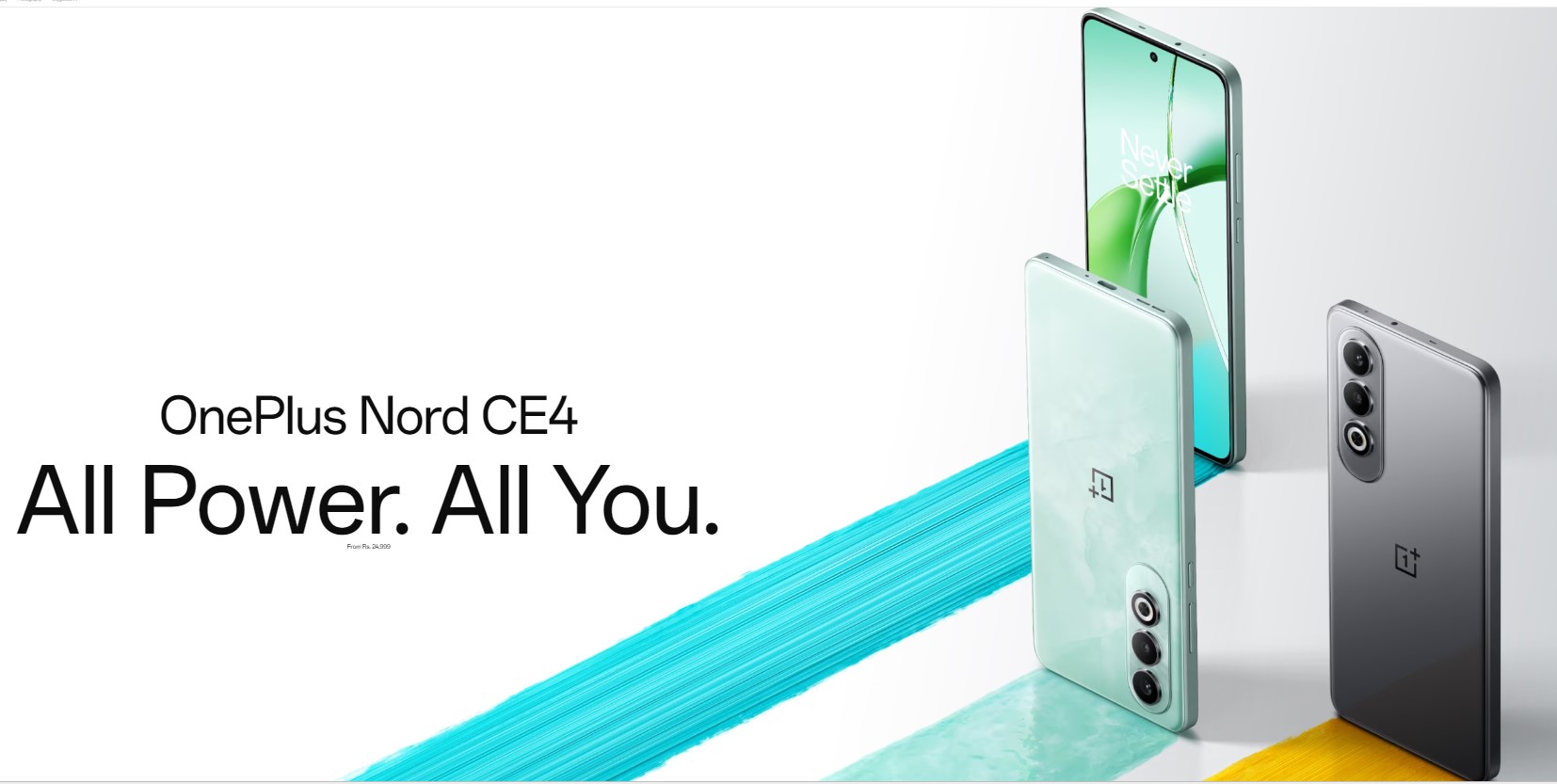Switching to Android? Fear not! Seamlessly transfer contacts, photos, & more from your iPhone with our stress-free guide. Get started today with Transfer Data from iOS to Android
Step-by-Step Guide to Transfer Data from iOS to Android
Required Materials:
- iOS device (iPhone or iPad)
- Android device
- USB-C to Lightning cable (if using wired transfer method)
- Google Drive account (optional, for wireless transfer method)
Method 1: Using a USB-C to Lightning Cable for Wired Transfer
- Connect your iOS and Android devices using the USB-C to Lightning cable.
- Tap “Trust” on your iOS device when prompted.
- Open the “Files” app on your Android device.
- Choose the “Internal storage” or “SD card” option.
- Create a new folder to store the transferred data.
- Select the files and folders you wish to transfer from your iOS device.
- Click on the “Copy” or “Move” option.
- Go to the folder you made on your Android device and tap “Paste”.
Method 2: Utilizing Google Drive for Wireless Transfer
1. Install the Google Drive app on both your iOS and Android devices.
2. Sign in to your Google account on both devices.
3. On your iOS device, open the Google Drive app and tap the “+” button.
4. Select “Upload” and choose the files and folders you want to transfer.
5. Wait for the upload to complete.
6. On your Android device, open the Google Drive app and sign in with the same Google account.
7. Download the files and folders you uploaded from your iOS device.
Additional Tips:
- If you have a large amount of data to transfer, it’s recommended to use the wired transfer method for faster speeds.
- Make sure both devices have enough storage space to accommodate the transferred data.
- You can also use third-party data transfer apps, such as Phone Clone or SHARE it, for additional transfer options.
- Once the data transfer is complete, you can safely disconnect the devices.